Automate Data Transfer Excel to Hubspot
.svg.png)

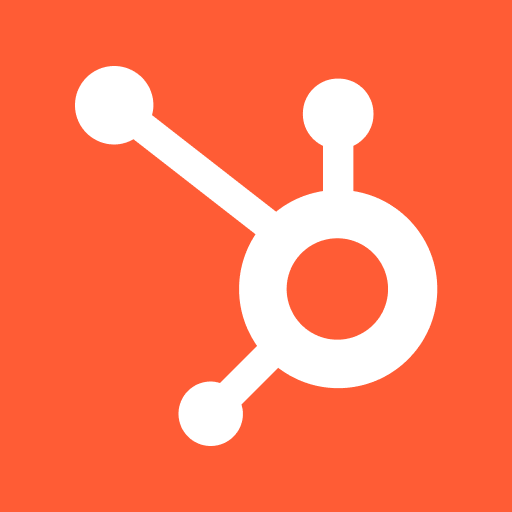
Effortlessly Automate Data Transfer from Excel to Hubspot with Powerful AI Chat Automation
Challenges faced by employees while manually transferring data from Excel to HubSpot:
1. Time-consuming process: Manually transferring data from Excel to HubSpot can be a tedious and time-consuming task. It requires copying and pasting data cell by cell, which can take up a significant amount of time, especially when dealing with large datasets.
2. Human errors: Manually transferring data increases the chances of human errors. Employees may accidentally skip or duplicate entries, leading to inaccurate and inconsistent data in HubSpot. These errors can impact decision-making and lead to inefficiencies in marketing and sales processes.
3. Lack of scalability: Manually transferring data limits scalability. As the volume of data increases, it becomes increasingly challenging for employees to handle the process manually. This can result in delays, data discrepancies, and hinder the overall growth and efficiency of the organization.
1. Time-consuming process: Manually transferring data from Excel to HubSpot can be a tedious and time-consuming task. It requires copying and pasting data cell by cell, which can take up a significant amount of time, especially when dealing with large datasets.
2. Human errors: Manually transferring data increases the chances of human errors. Employees may accidentally skip or duplicate entries, leading to inaccurate and inconsistent data in HubSpot. These errors can impact decision-making and lead to inefficiencies in marketing and sales processes.
3. Lack of scalability: Manually transferring data limits scalability. As the volume of data increases, it becomes increasingly challenging for employees to handle the process manually. This can result in delays, data discrepancies, and hinder the overall growth and efficiency of the organization.
Unleash the power of automation and revolutionize your work! Discover the game-changing insights in our latest blog. Get ready to be amazed! #automation #workrevolution
See Automaited In ActionEffortlessly Automate Data Transfer from Excel to Hubspot with Powerful AI Chat Automation
Step 1: Split the process into sub-steps:
- Identify data fields in Excel
- Map fields to Hubspot
- Set up data validation rules
Step 2: Explain the task to our AI assistant:
- Save time and effort by automating data transfer
- Ensure accuracy and consistency in data migration
Step 3: Execute automation with a click:
- No coding or technical knowledge required
- Transfer data seamlessly with just a button click
- Identify data fields in Excel
- Map fields to Hubspot
- Set up data validation rules
Step 2: Explain the task to our AI assistant:
- Save time and effort by automating data transfer
- Ensure accuracy and consistency in data migration
Step 3: Execute automation with a click:
- No coding or technical knowledge required
- Transfer data seamlessly with just a button click