Automate Data Transfer Excel to Katana
.svg.png)

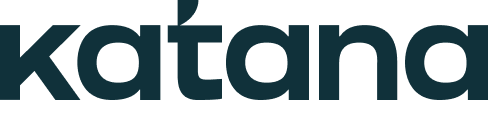
Streamline Your Workflow with Effortless Data Transfer from Excel to Katana
Challenges faced while manually transferring data from Excel to Katana:
1. Human error: Manually transferring data increases the risk of making mistakes, such as entering incorrect values or omitting important information. These errors can lead to inaccurate data in Katana, impacting decision-making and productivity.
2. Time-consuming: Manually transferring data from Excel to Katana can be a time-consuming task, especially when dealing with large amounts of data. This can result in delays and inefficiencies, affecting overall workflow and productivity.
3. Lack of real-time updates: When data is manually transferred, there is a lack of real-time updates between Excel and Katana. This means that any changes made in one tool may not be reflected in the other, leading to discrepancies and potential confusion.
By automating the data transfer process from Excel to Katana, these challenges can be overcome, ensuring accurate and efficient data management.
1. Human error: Manually transferring data increases the risk of making mistakes, such as entering incorrect values or omitting important information. These errors can lead to inaccurate data in Katana, impacting decision-making and productivity.
2. Time-consuming: Manually transferring data from Excel to Katana can be a time-consuming task, especially when dealing with large amounts of data. This can result in delays and inefficiencies, affecting overall workflow and productivity.
3. Lack of real-time updates: When data is manually transferred, there is a lack of real-time updates between Excel and Katana. This means that any changes made in one tool may not be reflected in the other, leading to discrepancies and potential confusion.
By automating the data transfer process from Excel to Katana, these challenges can be overcome, ensuring accurate and efficient data management.
Unleash the power of automation and revolutionize your work! Discover the secrets to business process automation in our latest blog. Click now!
See Automaited In ActionStreamline Your Workflow with Effortless Data Transfer from Excel to Katana
Step 1: Split the process into sub-steps:
- Extract data from Excel
- Transform and format data
- Import data into Katana
Step 2: Explain the task to our AI assistant:
- Transfer data seamlessly
- Eliminate manual errors
- Save time and effort
Step 3: Execute automation with a click:
- No coding or technical knowledge required
- Instant data transfer at your fingertips
- Boost productivity effortlessly.
- Extract data from Excel
- Transform and format data
- Import data into Katana
Step 2: Explain the task to our AI assistant:
- Transfer data seamlessly
- Eliminate manual errors
- Save time and effort
Step 3: Execute automation with a click:
- No coding or technical knowledge required
- Instant data transfer at your fingertips
- Boost productivity effortlessly.