Automate Data Transfer Outlook to Hubspot


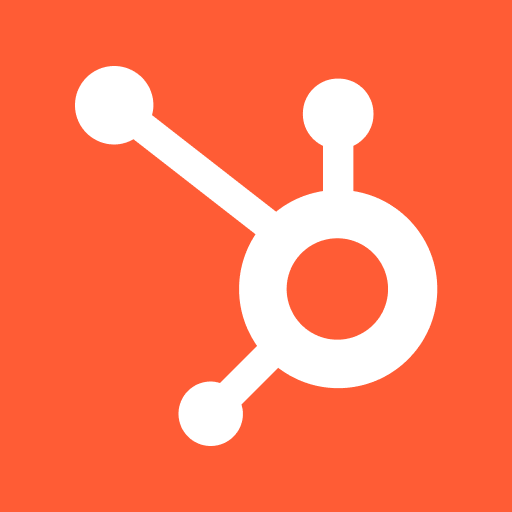
Transfer Data Effortlessly from Outlook to Hubspot with Powerful Automation
Challenges Faced:
1. Inaccurate Data: Manually transferring data from Outlook to Hubspot can lead to errors and inconsistencies, resulting in inaccurate information in the CRM system. This can impact the effectiveness of sales and marketing efforts.
2. Time-consuming Process: Manually transferring data between Outlook and Hubspot can be a time-consuming task. Employees have to manually copy and paste each piece of information, which can take up valuable time that could be better spent on more strategic tasks.
3. Human Error: When transferring data manually, there is always a risk of human error. Employees may accidentally skip or misplace data, leading to incomplete or incorrect information in Hubspot. This can hinder effective communication and decision-making within the organization.
1. Inaccurate Data: Manually transferring data from Outlook to Hubspot can lead to errors and inconsistencies, resulting in inaccurate information in the CRM system. This can impact the effectiveness of sales and marketing efforts.
2. Time-consuming Process: Manually transferring data between Outlook and Hubspot can be a time-consuming task. Employees have to manually copy and paste each piece of information, which can take up valuable time that could be better spent on more strategic tasks.
3. Human Error: When transferring data manually, there is always a risk of human error. Employees may accidentally skip or misplace data, leading to incomplete or incorrect information in Hubspot. This can hinder effective communication and decision-making within the organization.
Unleash the power of automation. Discover how citizen developers are transforming the workplace. Join the revolution now! #Automaited #WorkplaceAutomation
See Automaited In ActionTransfer Data Effortlessly from Outlook to Hubspot with Powerful Automation
Step 1: Split the process into sub-steps:
- Extract contacts from Outlook
- Map fields to Hubspot
- Import contacts into Hubspot
Step 2: Explain the task to our AI assistant:
- Save time by automating data transfer
- Ensure accurate and seamless integration
Step 3: Execute automation with a click:
- No coding or technical knowledge required
- Transfer data effortlessly with Automaited
- Extract contacts from Outlook
- Map fields to Hubspot
- Import contacts into Hubspot
Step 2: Explain the task to our AI assistant:
- Save time by automating data transfer
- Ensure accurate and seamless integration
Step 3: Execute automation with a click:
- No coding or technical knowledge required
- Transfer data effortlessly with Automaited