Automate Data Transfer Outlook to Jira


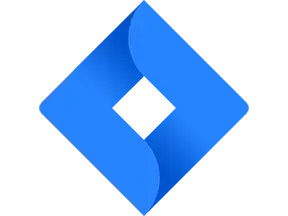
Streamline Data Transfer from Outlook to Jira with Powerful Automation
Challenges faced by employees while manually transferring data from Outlook to Jira:
1. Time-consuming: Manually transferring data between Outlook and Jira can be a time-consuming task. Employees have to spend valuable time copying and pasting information, which can hinder their productivity and impact their ability to focus on other important tasks.
2. Human error: Manually transferring data increases the chances of human error. Employees may accidentally input incorrect information or miss important details, leading to data discrepancies and potential issues in project management and communication.
3. Lack of synchronization: Without automation, keeping data in Outlook and Jira synchronized becomes a challenge. Employees may forget to update information in both systems, leading to inconsistencies and confusion among team members.
4. Limited scalability: As the volume of data increases, manually transferring information becomes even more challenging. It becomes difficult for employees to handle large amounts of data efficiently, leading to delays and potential data loss.
5. Reduced efficiency: Manually transferring data can slow down the workflow and reduce overall efficiency. Employees may need to switch between multiple applications, leading to distractions and decreased productivity.
By automating the data transfer process between Outlook and Jira, employees can overcome these challenges and streamline their workflow, saving time and ensuring accurate and synchronized data across both platforms.
1. Time-consuming: Manually transferring data between Outlook and Jira can be a time-consuming task. Employees have to spend valuable time copying and pasting information, which can hinder their productivity and impact their ability to focus on other important tasks.
2. Human error: Manually transferring data increases the chances of human error. Employees may accidentally input incorrect information or miss important details, leading to data discrepancies and potential issues in project management and communication.
3. Lack of synchronization: Without automation, keeping data in Outlook and Jira synchronized becomes a challenge. Employees may forget to update information in both systems, leading to inconsistencies and confusion among team members.
4. Limited scalability: As the volume of data increases, manually transferring information becomes even more challenging. It becomes difficult for employees to handle large amounts of data efficiently, leading to delays and potential data loss.
5. Reduced efficiency: Manually transferring data can slow down the workflow and reduce overall efficiency. Employees may need to switch between multiple applications, leading to distractions and decreased productivity.
By automating the data transfer process between Outlook and Jira, employees can overcome these challenges and streamline their workflow, saving time and ensuring accurate and synchronized data across both platforms.
Unleash the power of automation and revolutionize your work! Discover the secrets to successful AI model implementation in our latest blog. Click now!
See Automaited In ActionStreamline Data Transfer from Outlook to Jira with Powerful Automation
Step 1: Split the process into sub-steps:
- Extract emails from Outlook
- Identify relevant information
- Format data for Jira import
Step 2: Explain the task to our AI assistant:
- Input Outlook credentials
- Define Jira project and fields
- Set up data mapping rules
Step 3: Execute with a click of a button:
- Review and confirm settings
- Initiate the automation process
- Transfer data from Outlook to Jira
- Extract emails from Outlook
- Identify relevant information
- Format data for Jira import
Step 2: Explain the task to our AI assistant:
- Input Outlook credentials
- Define Jira project and fields
- Set up data mapping rules
Step 3: Execute with a click of a button:
- Review and confirm settings
- Initiate the automation process
- Transfer data from Outlook to Jira