Automate Data Transfer PDF to Hubspot


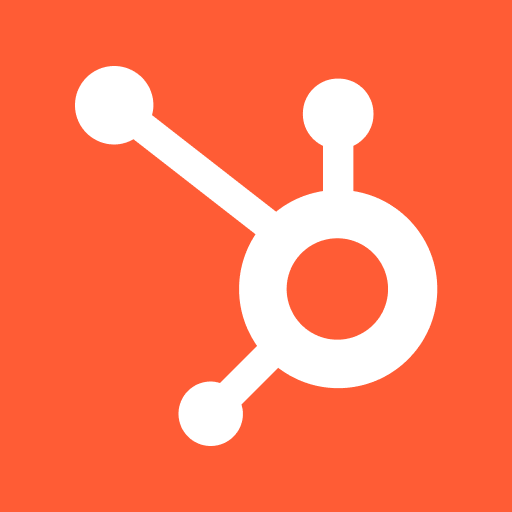
Streamline Your Workflow: Automate Data Transfer from PDF to Hubspot
Challenges Faced While Manually Transferring Data from PDF to Hubspot:
1. Time-consuming: Manually transferring data from PDF to Hubspot can be a tedious and time-consuming task, especially when dealing with large volumes of data. This can lead to delays in updating and managing the information, impacting productivity.
2. Human errors: Manually inputting data increases the chances of human errors, such as typos, missing information, or incorrect formatting. These errors can have a significant impact on the accuracy and reliability of the data in Hubspot, affecting decision-making processes.
3. Lack of scalability: As the volume of data increases, manually transferring data becomes more challenging to scale. It requires additional resources and manpower, leading to increased costs and potential bottlenecks in data management.
These challenges highlight the need for automation in data transfer processes, enabling faster, accurate, and scalable data updates in Hubspot.
1. Time-consuming: Manually transferring data from PDF to Hubspot can be a tedious and time-consuming task, especially when dealing with large volumes of data. This can lead to delays in updating and managing the information, impacting productivity.
2. Human errors: Manually inputting data increases the chances of human errors, such as typos, missing information, or incorrect formatting. These errors can have a significant impact on the accuracy and reliability of the data in Hubspot, affecting decision-making processes.
3. Lack of scalability: As the volume of data increases, manually transferring data becomes more challenging to scale. It requires additional resources and manpower, leading to increased costs and potential bottlenecks in data management.
These challenges highlight the need for automation in data transfer processes, enabling faster, accurate, and scalable data updates in Hubspot.
Unleash the power of automation and transform your work! Discover the secrets to eliminating repetitive tasks with AI process automation. #ProductivityRevolution
See Automaited In ActionStreamline Your Workflow: Automate Data Transfer from PDF to Hubspot
Step 1: Split the process into sub-steps:
- Extract data from PDF
- Map fields to Hubspot
- Validate data for accuracy
Step 2: Explain the task to our AI assistant:
- Save time and effort
- Ensure data consistency
- Eliminate manual errors
Step 3: Execute automation with a click:
- No coding or technical knowledge required
- Instantly transfer data to Hubspot
- Extract data from PDF
- Map fields to Hubspot
- Validate data for accuracy
Step 2: Explain the task to our AI assistant:
- Save time and effort
- Ensure data consistency
- Eliminate manual errors
Step 3: Execute automation with a click:
- No coding or technical knowledge required
- Instantly transfer data to Hubspot