Excel To Epicor
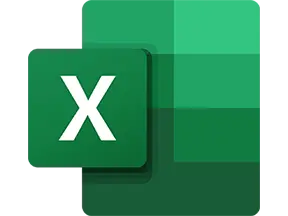

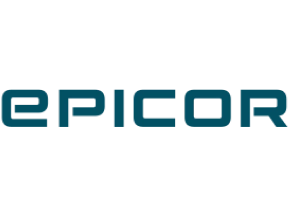
Boost Productivity: Seamless Data Transfer from Excel to Epicor ERP
1. Time-Intense Process: Manual data transfer from Excel to Epicor can be incredibly time-consuming. Tedious copying, pasting, and ensuring data lines up correctly is not just inefficient but also disruptive to daily workflow, causing delays in other tasks.
2. Error-Prone: Manual transfer significantly increases the risk of errors. A simple miscalculation, typo, or incorrect data insertion can lead to inaccuracies, causing severe operational disruptions, affecting decision-making and potentially costing the company financially.
3. Training and Upkeep: With complex platforms like Epicor, a considerable learning curve is involved. Training employees and maintaining their skills demands resources and time. Regular updates might require retraining, disrupting the regular workflow and potentially leading to inefficient usage or errors.
2. Error-Prone: Manual transfer significantly increases the risk of errors. A simple miscalculation, typo, or incorrect data insertion can lead to inaccuracies, causing severe operational disruptions, affecting decision-making and potentially costing the company financially.
3. Training and Upkeep: With complex platforms like Epicor, a considerable learning curve is involved. Training employees and maintaining their skills demands resources and time. Regular updates might require retraining, disrupting the regular workflow and potentially leading to inefficient usage or errors.
Transform your tasks from Excel to Epicor effortlessly! Join the automation revolution now! Watch this video case study to see just how easy it is!
See Automaited In ActionBoost Productivity: Seamless Data Transfer from Excel to Epicor ERP
1. Break down data transfer process between Excel & Epicor:
- Identify important data points
- Arrange these in logical sequence
- Categorize them for easy automation.
2. Converse with our AI assistant, describing your typical data transfer journey from Excel to Epicor. Make sure to explain why and how you'd personally execute this process.
3. Once set, your custom automation is ready to launch. With a single click, experience seamless, effortless, and accurate data migration from Excel to Epicor.
- Identify important data points
- Arrange these in logical sequence
- Categorize them for easy automation.
2. Converse with our AI assistant, describing your typical data transfer journey from Excel to Epicor. Make sure to explain why and how you'd personally execute this process.
3. Once set, your custom automation is ready to launch. With a single click, experience seamless, effortless, and accurate data migration from Excel to Epicor.