Excel To ERPNext
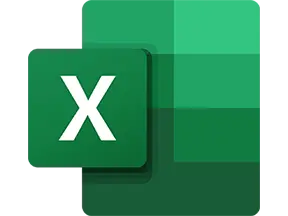


Excel to ERPNext: Streamline Your Data Transfer Process
1. Prone to Errors: Transferring data from Excel to ERPNext manually might lead to data inaccuracies due to human error. Employees might misplace data, leading to mix-ups, or incorrectly input data.
2. Time-Consuming Process: The procedure of entering data one by one into individual fields can take up a significant amount of time. This time could be directed towards tasks that directly contribute to productivity.
3. Technical Challenges: With complicated Excel sheets containing intricate formulas or macros, manual transferring may cause difficulties in maintaining the integrity of the original data. It also requires extensive knowledge of both Excel and ERPNext, obligating employees to stay updated with both software. Additionally, incomplete or inconsistent data in Excel may cause synchronization issues in ERPNext.
2. Time-Consuming Process: The procedure of entering data one by one into individual fields can take up a significant amount of time. This time could be directed towards tasks that directly contribute to productivity.
3. Technical Challenges: With complicated Excel sheets containing intricate formulas or macros, manual transferring may cause difficulties in maintaining the integrity of the original data. It also requires extensive knowledge of both Excel and ERPNext, obligating employees to stay updated with both software. Additionally, incomplete or inconsistent data in Excel may cause synchronization issues in ERPNext.
Automate any task, from Excel to ERPNext. Watch this video case study to see just how easy it is to move any type of data to your ERP.
See Automaited In ActionExcel to ERPNext: Streamline Your Data Transfer Process
1. Break down the Excel to ERPNext data transfer into simpler sub-actions:
- Specify data range in Excel
- Target the applicable modules in ERPNext
2. Convey your requirements to our AI assistant: detail the transfer between Excel and ERPNext, outlining the process flow and transfer frequency.
3. Activate your personalized automation! With one click, data seamlessly moves between Excel & ERPNext – a flawless, stress-free process.
- Specify data range in Excel
- Target the applicable modules in ERPNext
2. Convey your requirements to our AI assistant: detail the transfer between Excel and ERPNext, outlining the process flow and transfer frequency.
3. Activate your personalized automation! With one click, data seamlessly moves between Excel & ERPNext – a flawless, stress-free process.