Gmail To Sage


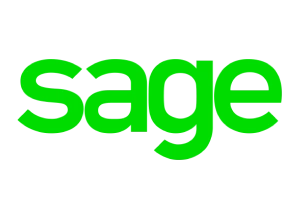
Maximize Efficiency: Streamlining Data Migration from Gmail to Sage
1. Time Consumption: Manual data transfer from Gmail to Sage requires significant time. Employees often find themselves sifting through hundreds of emails, forwarding relevant messages to Sage one by one, an arduous process disrupting their regular work schedule.
2. Data Duplication and Loss: The risk of duplicating information or skipping important data is high during manual transfer. The absence of a reliable tracking system to ensure data accuracy can result in information gaps, causing potential accounting discrepancies.
3. Formatting Issues: Sage demands a particular data format, and manually transposed data from Gmail may not always align with these requirements. Hence, employees have to spend additional time restructuring the data to match Sage format, making it a complex and tedious task.
2. Data Duplication and Loss: The risk of duplicating information or skipping important data is high during manual transfer. The absence of a reliable tracking system to ensure data accuracy can result in information gaps, causing potential accounting discrepancies.
3. Formatting Issues: Sage demands a particular data format, and manually transposed data from Gmail may not always align with these requirements. Hence, employees have to spend additional time restructuring the data to match Sage format, making it a complex and tedious task.
Discover absolute productivity! Automate any task from Gmail to Sage now. Experience the power of automation that works for you with this case study!
See Automaited In ActionMaximize Efficiency: Streamlining Data Migration from Gmail to Sage
1. Break down the Gmail to Sage data transfer as: a) Extract data from Gmail via API or email parsing, b) Translate data as per Sage's input rules, c) Schedule regular transfers for optimal efficiency.
2. Illustrate to our AI assistant your data transfer needs: establish the frequency, clarify the data types involved, and define success in the context of seamless Gmail to Sage transfers.
3. Once configured, the automation process can take place instantly. Just a simple button click can execute data transfer from Gmail to Sage, saving valuable time.
2. Illustrate to our AI assistant your data transfer needs: establish the frequency, clarify the data types involved, and define success in the context of seamless Gmail to Sage transfers.
3. Once configured, the automation process can take place instantly. Just a simple button click can execute data transfer from Gmail to Sage, saving valuable time.